wavegen manual
Timing chart creation application wavegen for LSI design How to use setting
Home > How to use wavegen(Waveform drawing 2)
Change waveform format
Display the right-click menu on the waveform screen and change the waveform format.
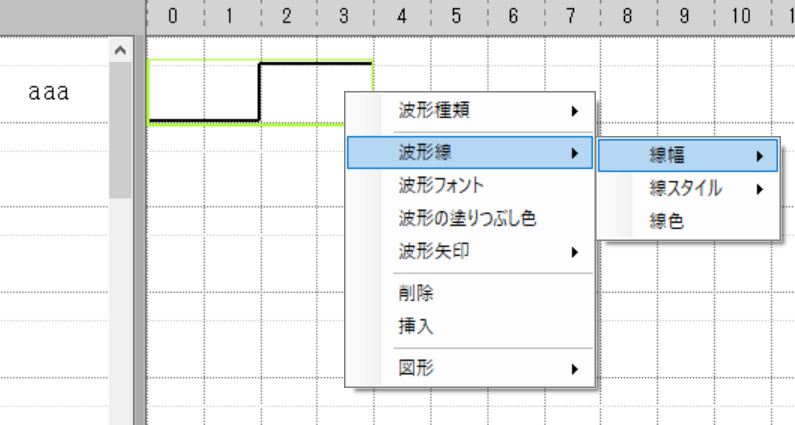
Display the right-click menu on the waveform screen.
Wave line
Change the line format.
Line width
Display the right-click menu on the waveform screen, and click [Waveline] → [Line width] .
Choose any line width.
Line style
Display the right-click menu on the waveform screen, and click [Waveline] → [Line style] .
Select any line style.
Line color
Display the right-click menu on the waveform screen, and click [Waveline] → [Line color] .
Select a color from the color picker.
Wave font
This setting is performed for character strings in bus notation.
Display the right-click menu on the waveform screen, and click [Waveform Font] .
Select a font from the font picker.
Waveform fill color
This setting is for bus notation.
Display the right-click menu on the waveform screen, and click [Waveform fill color] .
Select a color from the color picker.
Wave arrow
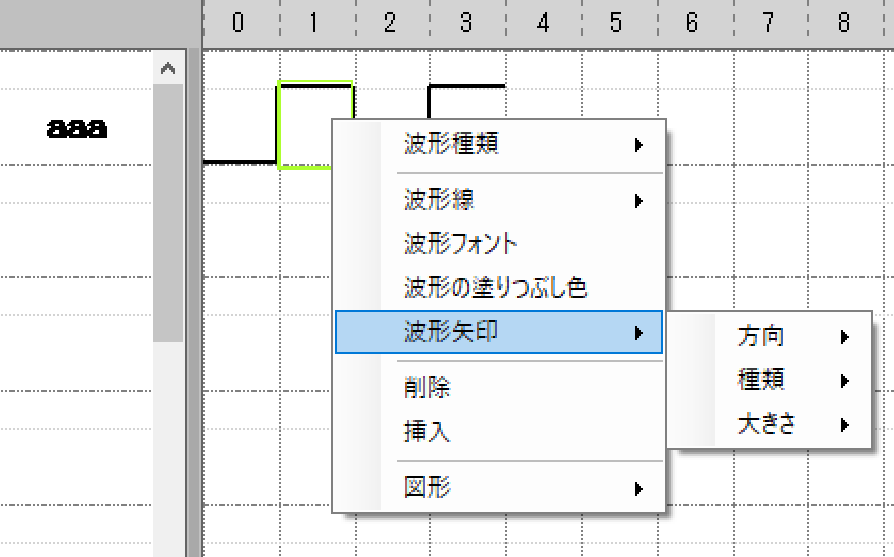
Displays the right-click menu on the waveform screen.
Select [Wavy Arrows] .
Direction

Posedge
[Wave Arrow] → [Direction] → [Posedge] .
Draw an arrow at the rising edge.

Negedge
[Wave Arrow] → [Direction] → [Negedge] .
Draw an arrow at the falling edge.

PosNegedge
[Wave Arrow] → [Direction] → [PosNegedge] .
Draw arrows at the rising and falling edges.
Kinds

Select Arrow
[Wavy Arrow] → [Type] → [Arrow] .
Draw an arrow.

Select Circle
[wavy arrow] → [Type] → [Circle]
Draw a circle.
Size
You can choose the size of the arrow: large, medium, or small.